This Knowledge Base article is relevant when using Microsoft Dynamics NAV/Business Central and C/SIDE development environment only.
To take full advantage of the ForNAV Converter and the ForNAV Designer, you must have a Microsoft Dynamics NAV developer license – either the “Application Builder” or the “Solution Developer”. This is due to restrictions in Microsoft licensing policy, because we use the .txt-file export/import.
With a standard customer Dynamics NAV license (that is, without a developer license), you can work with layout in a ForNAV report using the standard Custom Report Layouts Dynamics NAV function (since NAV 2015) and the ForNAV Designer.
To work with ForNAV reports in the Custom Report Layouts window:
- In the Custom Report Layouts window, on the Home tab, in the New section, click New.
- In the Report ID field, select the report you want to modify.
-
Select the Insert RDLC Layout check box and click OK.
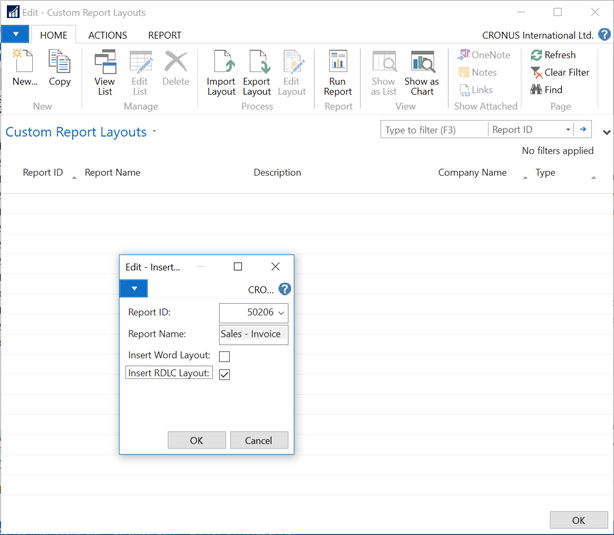
-
On the Home tab, in the Process section, click Edit Layout.
Important: For now, ignore the message: The report layout has been opened….DO NOT close the message window.
-
The ForNAV Designer opens, and another message appears saying that you cannot change data items. To accept this, click Yes.
Note: If you do not want to see this message again in the future, you can remove it in the Settings dialog.
- In the ForNAV Designer, you can now work with the report layout. When you have finished, click Save and then close the ForNAV Designer window.
-
In the Custom Report Layouts window, in the message dialog that you previously ignored, to import the changes, click Yes:
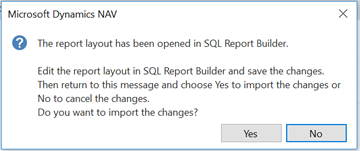
- In the Customer Reports Layouts window, to run the report, you can now click Run Report.
-
To make this report accessible for other users, in the Report Layout Selection window, to make your custom layout the default report choice, select the report you have changed and in the Selected Layout field, click Custom Layout, and select your new layout:
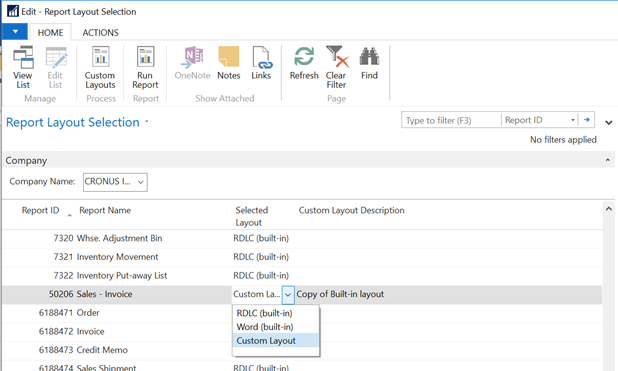
Using the Custom Report Layouts window, you can change the layout of any existing ForNAV report, for example:
- Moving and sizing elements
- Changing fonts, color, alignment, and so on
- Adding new elements
- Adding and editing sections
- Adding and changing controls
- Modifying properties
- Look-up in other tables using JavaScript
-
Change and add data items, including:
- Properties
- Adding calculated fields
- Changing sorting
These changes are saved as custom report layouts and therefore they do not change the report object in NAV.
There are a few things that you cannot do using Custom Report Layouts, without a developer license, such as:
- Convert C/SIDE reports
- Adding fields on the Request page
- Create new reports


Pingback: How licensing works in ForNAV - ForNAV
Pingback: NAV License Requirements - ForNAV