This article is relevant for updates up to and including BC21. For version BC22 and later, you need to upgrade to ForNAV Universal Code version
For upgrade to ForNAV Universal Code version, please read this article: Upgrade ForNAV OnPrem from DLL to Universal Code
—–
Updating ForNAV in on-premise (OnPrem) situations is a five-step process:
- Download the latest version of ForNAV from https://www.fornav.com/download/
- Install ForNAV on the Designer computers.
- Install ForNAV on all service tiers.
- Upgrade the report pack extension (optional).
- Upgrade the custom ForNAV reports.
1. Download
You can download the latest version of ForNAV from https://www.fornav.com/download/. This download contains all the installation options for Designer and server computers.
2. Install ForNAV on Designer computers
The second step to upgrade ForNAV is on the Designer computers. When you install a new version of ForNAV, you must never uninstall any previous versions because you might need the old version dll later.
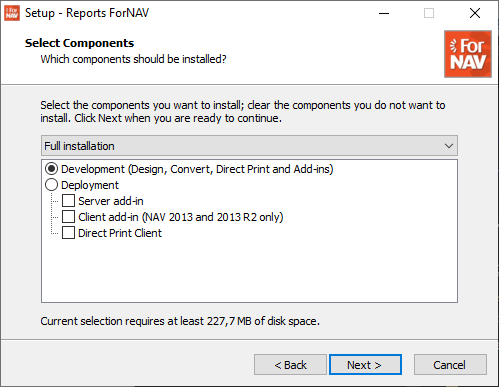
In the Setup wizard, select the Development installation option:
After you have installed the ForNAV Designer, you must connect it to Business Central and test the connection. This checks and updates the ForNAV Core extension.
3. Install ForNAV on all service tiers
The next step is to install the new version of the ForNAV dll on all the service tier computers. Again, you must never uninstall any previous versions because you might need the old version dll later.
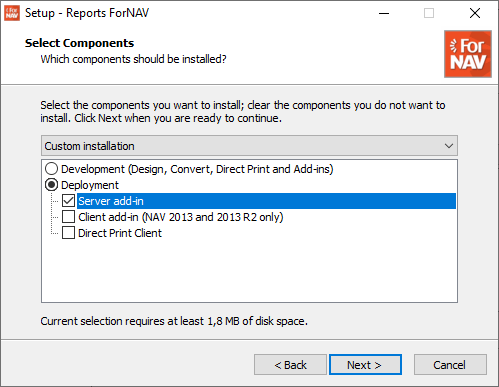
When the installation is complete, you must ensure the ForNAV dll has been installed in all Business Central server instances; the installer will only find the service tiers that are installed in the default location. You must ensure that every server instance has a copy of the ForNAV dll in its Add Ins folder.
Note that you must name the folders for the DLL in the following specific pattern:
ReportsForNAV_x_x_x_x
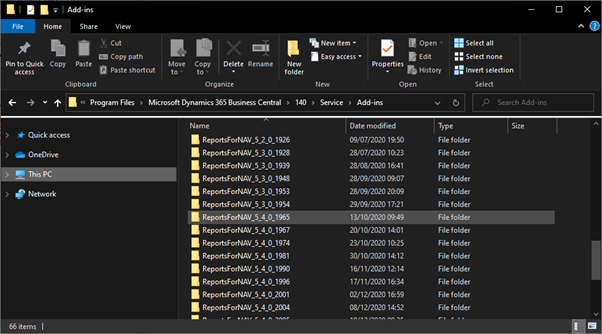
4. Upgrade the report pack extension
This step is optional. If you have not installed the ForNAV Customizable Report Pack, you can move straight to step 5.
To upgrade the report pack, you must first uninstall the current version of the report pack. This automatically uninstalls any extension that is dependent on the report pack. After this, you can download the new version in the Online Report Gallery in the ForNAV Designer. Click New and then click ForNAV Report Pack (Extension App).
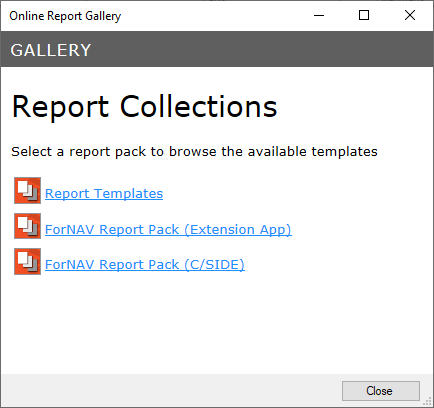
After you have downloaded the Report Pack app file, to upload it in your Business Central instance, in the Report Designer, click Extensions, Upload Extension.
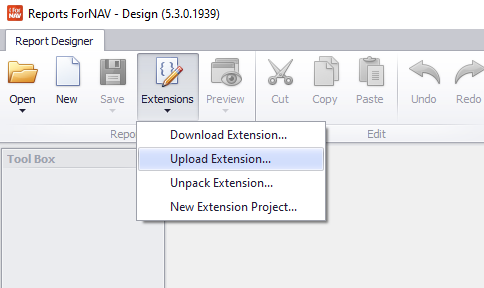
5. Upgrade the custom ForNAV reports
After you have fully upgraded ForNAV, you can upgrade your custom ForNAV reports. You can do this by simply opening a report in the new version of the ForNAV Designer. ForNAV then asks you if you want to upgrade your report.
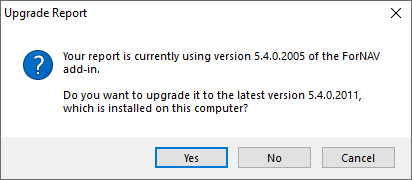
Alternatively, you can upgrade all your reports at once using the ForNAV Converter. To upgrade your reports from C/SIDE, you must export your reports to a text file first. If your reports are in an extension already, you can use the extension folder as the source folder for the ForNAV Converter.
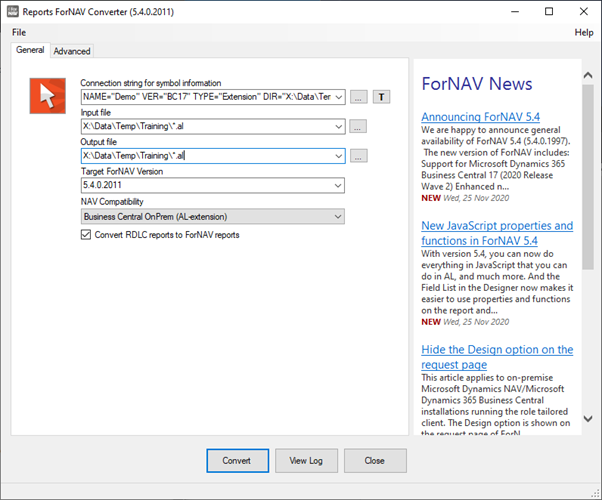
If you convert to an extension, you must set the Connection string for symbol information field to the extension base folder and your extension must be compiled to use it as symbol information in the Converter.
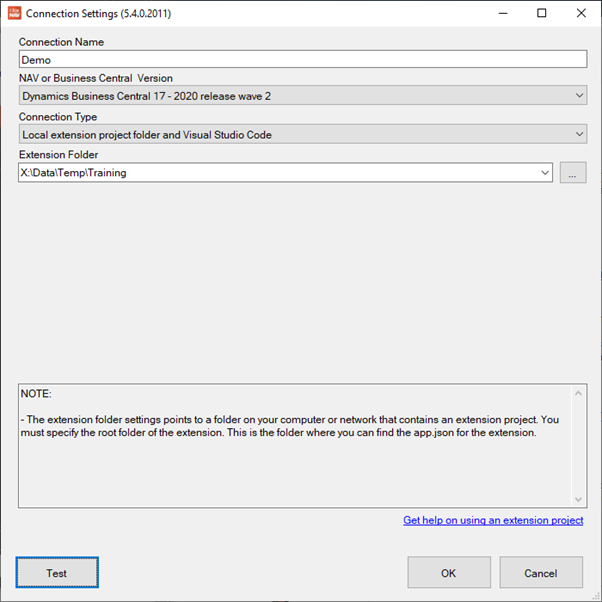


Pingback: Upgrade ForNAV OnPrem from DLL to Universal Code - ForNAV