With the release of ForNAV 6.3.0.8, it is now possible to add item tracking lines (serial and lot numbers) to several standard ForNAV reports.
You can add item tracking lines to the following tables:
- Sales Line
- Purchase Line
- Sales Invoice Line
- Sales Cr.Memo Line
- Purch. Inv. Line
- Purch. Cr. Memo Line
- Sales Shipment Line
- Return Shipment Line
- Purch. Rcpt. Line
- Return Receipt Line
- Transfer Shipment Line
- Transfer Receipt Line
- Whse. Receipt Line
- Whse. Shipment Line
- Posted Whse. Receipt Line
- Posted Whse. Shipment Line
To add item tracking lines to any ForNAV report, you must edit the report and add the TrackingSpecification data item to the Line data item. You must also set the Temporary and Auto Populate properties of the TrackingSpecification Data Item to True.
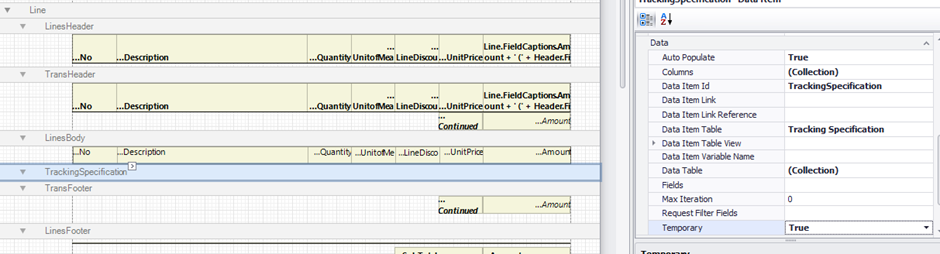
After you have added the Tracking Specification data item, you can add sections with the required data:

ForNAV automatically fetches the data from the Reservation Entry and the Item Ledger Entry and maps these to the Tracking Specification data item. The following is the field mapping that ForNAV uses:
|
Reservation Entry |
Tracking Specification |
|
“Item No.” |
“Item No.” |
|
“Serial No.” |
“Serial No.” |
|
“Lot No.” |
“Lot No.” |
|
Quantity |
“Quantity (Base)” |
|
“Expiration Date” |
“Expiration Date” |
|
“Warranty Date” |
“Warranty Date” |
|
“Location Code” |
“Location Code” |
|
Positive |
Positive |
|
“Qty. per Unit of Measure” |
“Qty. per Uit of Measure” |
|
“Variant Code” |
“Variant Code” |
|
Correction |
Correction |
|
Item Ledger Entry |
Tracking Specification |
|
“Item No.” |
Item No. |
|
“Serial No.” |
Serial No. |
|
“Lot No.” |
Lot No. |
|
Quantity |
Quantity (Base) |
|
“Expiration Date” |
Expiration Date |
|
“Warranty Date” |
Warranty Date |
|
“Location Code” |
Location Code |
|
Positive |
Positive |
|
“Qty. per Unit of Measure” |
Qty. per Unit of Measure |
|
“Variant Code” |
Variant Code |
|
Correction |
Correction |
|
“Entry No.” |
Item Ledger Entry No. |

