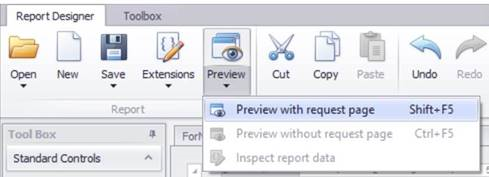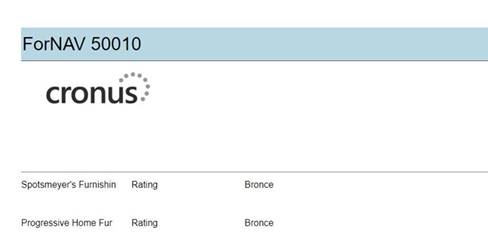To add new fields to existing tables and pages faster, ForNAV 5.2 now supports the creation of Table extensions and Page extensions without having to write code in Visual Studio Code. A huge part of this is being able to figure out which Table extensions, Page Extensions, and Field numbers are available – and ForNAV takes care of this.
To add a new field:
-
In the ForNAV Designer report properties, click the assist edit button on Extend Tables.

-
Add a new table extension. The default is the table from the first data item in the report – but you can change this. The Number and the Name of the extension is auto-populated and can also be changed.
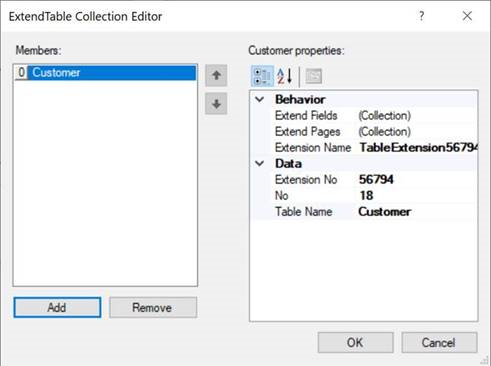
-
Add fields. The field numbers and names are auto-populated but you can change them.
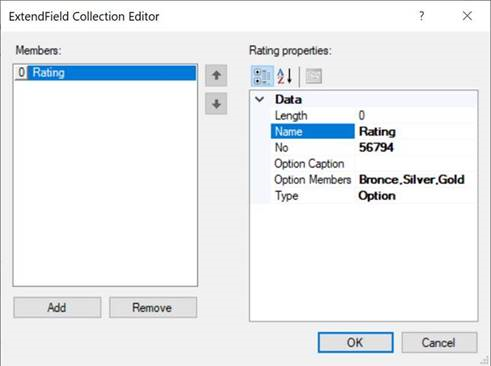
-
Add the pages where you want to add the fields, and select the controls that you want the fields to be added after. The default is the last control of the page.
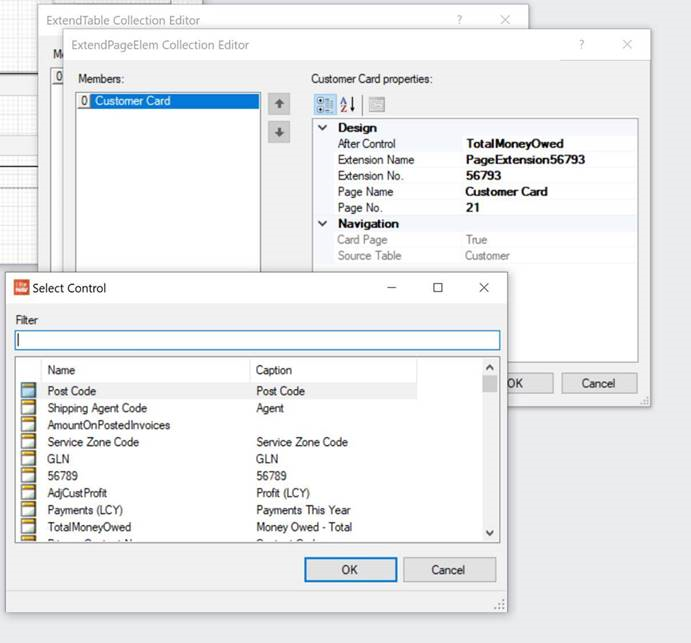
-
You can see that the new fields are added automatically to the field list.
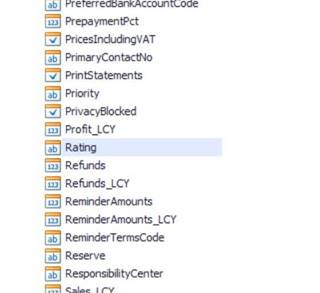
-
You can drag and drop the new fields on the report layout.
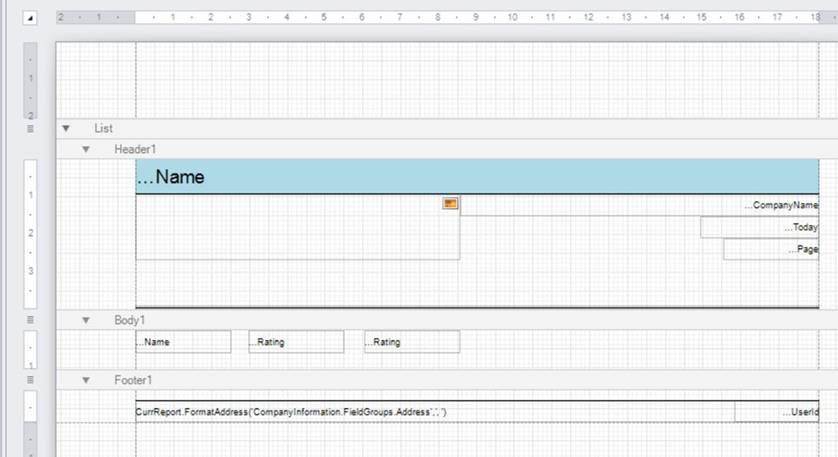
-
When you save the report to the server, the new fields are added to the selected pages and can be filled in.
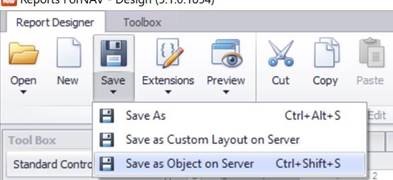
-
Click Preview. The report with the new field is printed.