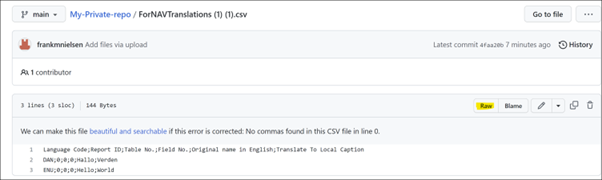When you use a built pipeline to deploy a new Business Central installation, you must also be able to install ForNAV layouts and language files without manual intervention
To do this, you must upload the ForNAV layout and language files to Azure blob storage:

And you must set the access to the folder to Public read access for blobs only:
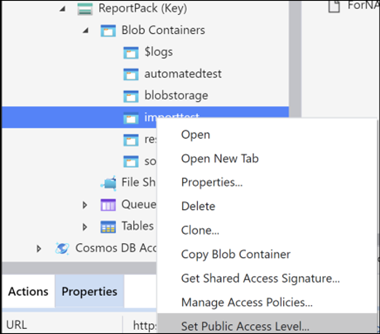
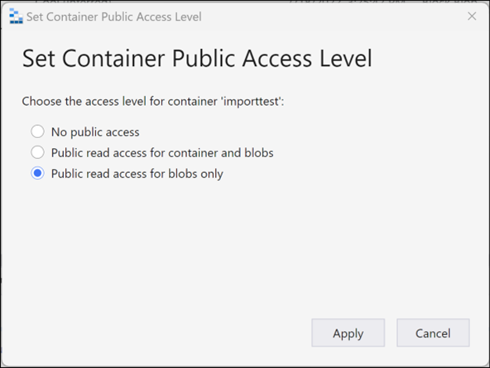
You can then copy the URL to the blob by right-clicking on the blob:
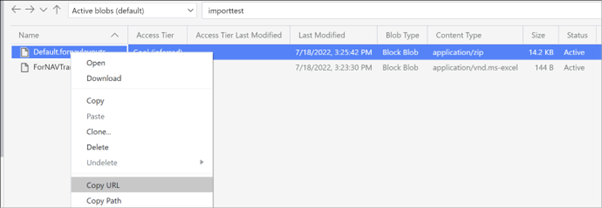
To import layouts, use the codeunit 6188504 “ForNAV Report Layout Import” where the method “Import” takes the URL as an argument. To perform the import, the PowerShell cdmdlet Invoke-NavCodeUnit is used:
Invoke-NavCodeUnit -CodeunitId 6188504 -MethodName Import -Argument ‘https://reportpacktest.blob.core.windows.net/importtest/Default.fornavlayouts’ -ServerInstance BC200 -CompanyName ‘CRONUS International Ltd.’
To import language translation, use the codeunit 6189180 “ForNAV Language” where the method “Import” takes the URL as an argument. To perform the import, the PowerShell cmdlet Invoke-NavCodeUnit is used:
Invoke-NavCodeUnit -CodeunitId 6189180 -MethodName Import
-Argument ‘https://reportpacktest.blob.core.windows.net/importtest/ForNAVTranslations%20(1).csv’ -ServerInstance BC200 -CompanyName ‘CRONUS International Ltd.’
To import a backup of ForNAV custom layouts, language and setup, use the codeunit 6188525 “ForNAV Backup Import” where the method “Import” takes the URL as an argument. To perform the import the PowerShell cmdlet Invoke-NavCodeUnit is used:
Invoke-NavCodeUnit -CodeunitId 6188525 -MethodName Import
-Argument ‘https://reportpacktest.blob.core.windows.net/importtest/ForNAV%20Backup.zip’ -ServerInstance BC200 -CompanyName ‘CRONUS International Ltd.’
The default behavior is replace when the record already exists, or create if it does not.
You can also use GitHub to store the files needed. After a file is uploaded to a GitHub repository (which must be readable wo. Auth), you can retrieve the URL by clicking on Raw.